您好,我是資訊中心小幫手, 能夠幫您解決一些常見的問題!!! 如果問題涉及報修,我無法直接處理, 可於上班時間親臨或來電資訊中心 (02-77493737),櫃檯同仁會協助您。 諮服信箱:helpdesk@ntnu.edu.tw
聊天視窗
- 在聊天視窗中的項目之間移動
- Tab 鍵
- Shift + Tab 鍵
- 執行動作
- ENTER 鍵


您好,我是資訊中心小幫手, 能夠幫您解決一些常見的問題!!! 如果問題涉及報修,我無法直接處理, 可於上班時間親臨或來電資訊中心 (02-77493737),櫃檯同仁會協助您。 諮服信箱:helpdesk@ntnu.edu.tw
Use the NTNU APP on your mobile phone >> Click on the "Smart Door Lock Service" option. The smart door lock can open the door through the NTNU APP on your mobile phone and a card (student ID card/staff ID card). The instructions for use are as follows.
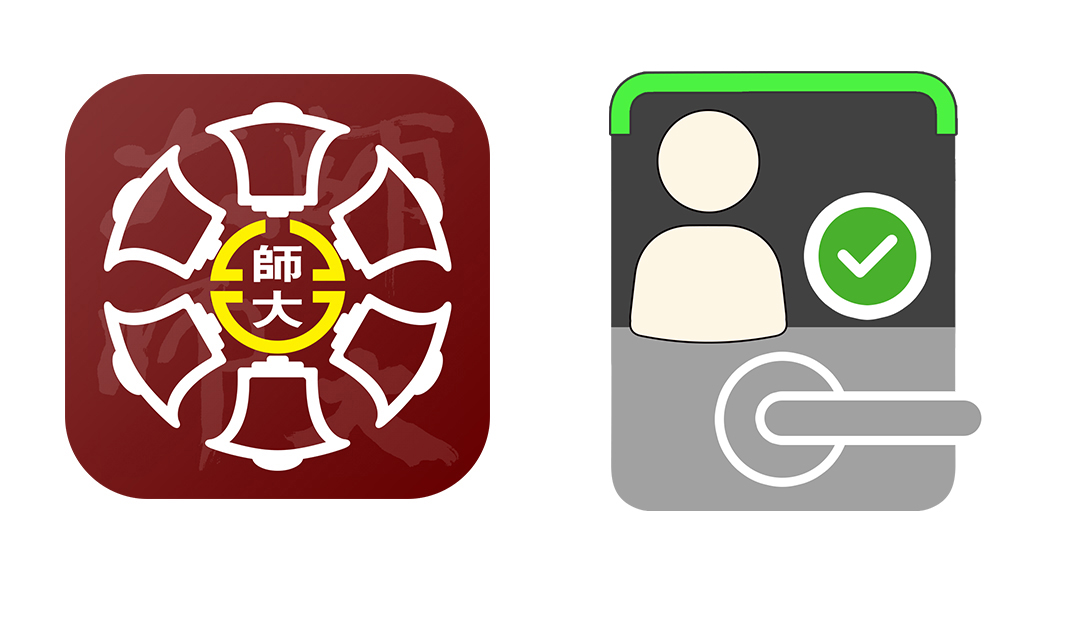
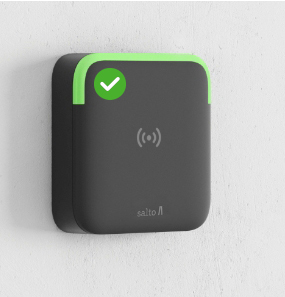
Type 1. Card reader door lock with card setting function for the first time (green circle icon in the upper left corner)

Type 2. Card reader door lock (general door lock)

Type 3. Long door lock (general door lock)

Type 4. Door handle door lock (general door lock)

Type 5. Door handle door lock (general door lock)
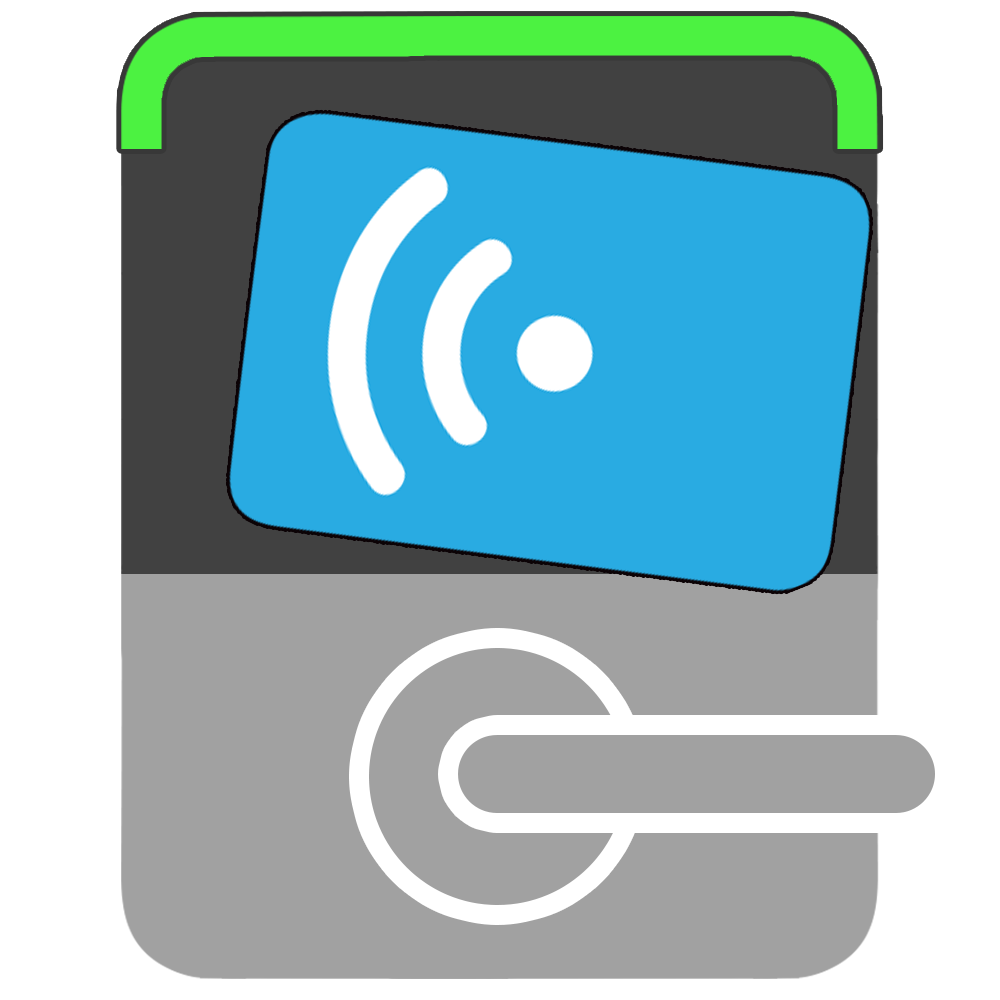

Step 1. To set your card to unlock the door lock for the first time, place your student ID card or staff ID card close to the door lock. (as shown in image1)

Step 2. Do not move the card when setting it, the door lock will flash blue light for about 8-10 seconds. (as shown in image2)

Step 3. After the card setting is completed, the door lock will flash a green light and beep once (as shown in image 3), indicating that the card activation is complete. The card can then be used to unlock the door.
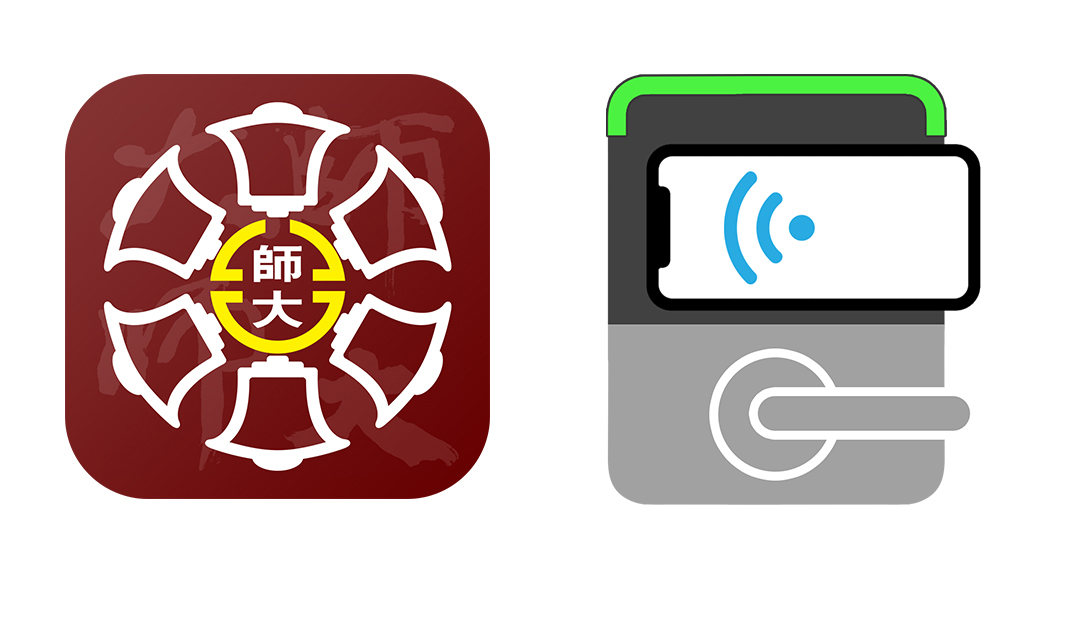
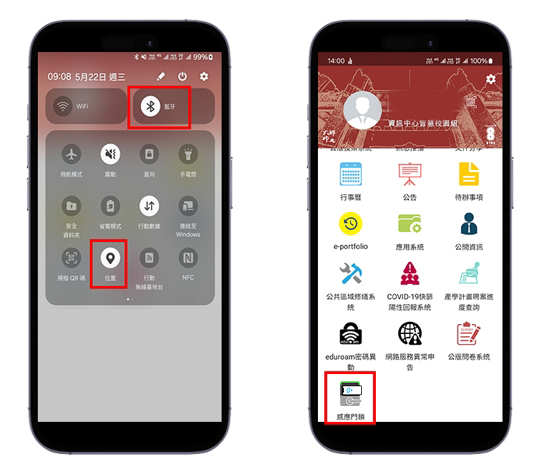
Step 1. Turn on the "Bluetooth" and "Location" functions of your mobile phone.
Step 2. Log in to the NTNU APP>>Sensor door lock
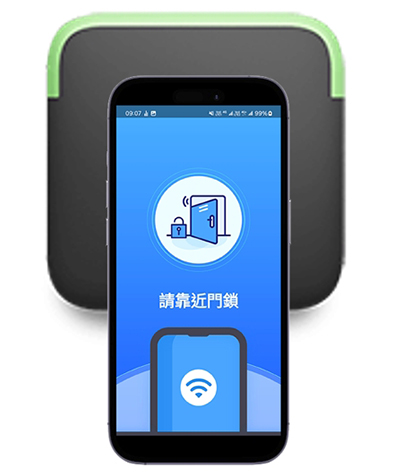
Step 3. Put your mobile phone close to the door lock to open the door.
Video demonstration for using the mobile phone app to open the door - Door handle door lock
Video demonstration for using the mobile phone app to open the door - Card reader door lock

